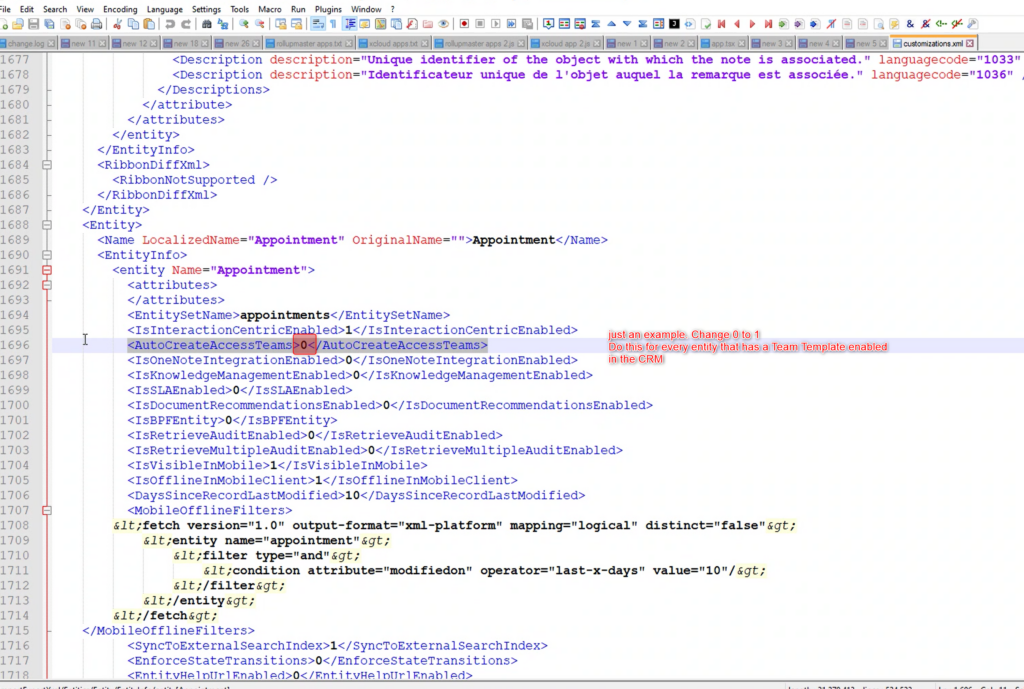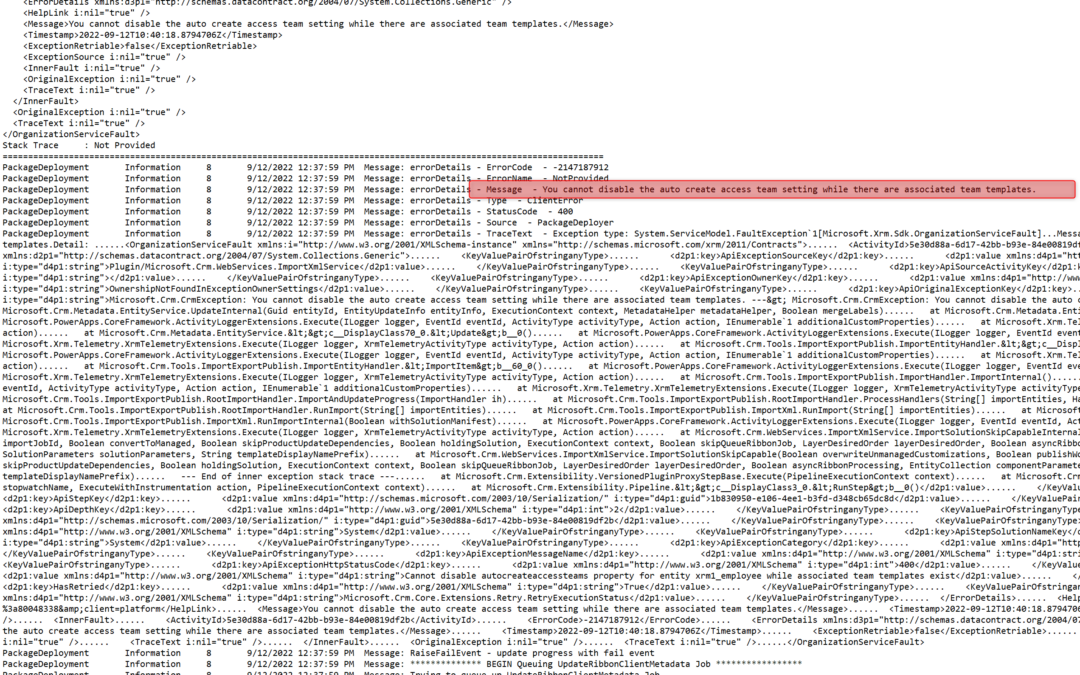If you are planning on performing an update of Dynamics HR Management and have teams templates configured, you may run into issues during installation.
When performing the install via the Package Manager you may run into the following error and wonder why:
How to fix it:
There are two options:
- Remove Team Templates for Hubdrive-Entities. Find the access team templates in the advanced settings of the target environment and search for any templates using HR management tables. Before removing them, of course, you would need to be discuss with the end customer as there was an apparent need at some point in the past to create the Team Template. This is normally done to easily share records between users. However, this could pose a big security risk for HR Entities, esp. Wages and Employee, Leave Requests, Attendances etc..
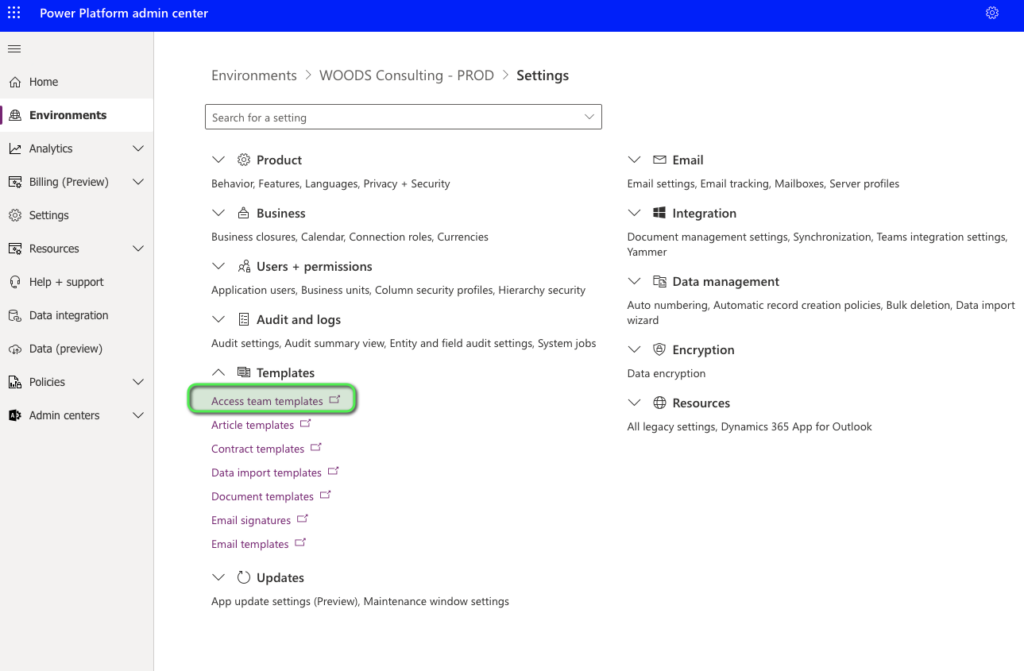
2. Open the package deployer and unzip the managed solution, either with or without BFA and change the XML before importing.
- Look for: Customizations.xml file inside the ZIP inside the package deployer:
- Unzip package deployer .exe -> go to folder xrmpackage (or xrmpackage withBFA) -> Customizations.xml file
- Open xml and Search for Entity where you get the error (check in “Team Templates in CRM” in e.g. Notepad++ of the entiy (e.g.) xrm1_employee and look for “access team” and change from 0 to 1
- Zip all together again as SFX
- Ignore error message about Zip not being officially signed
- Import solution